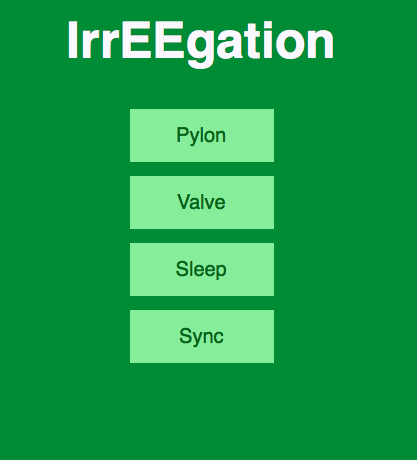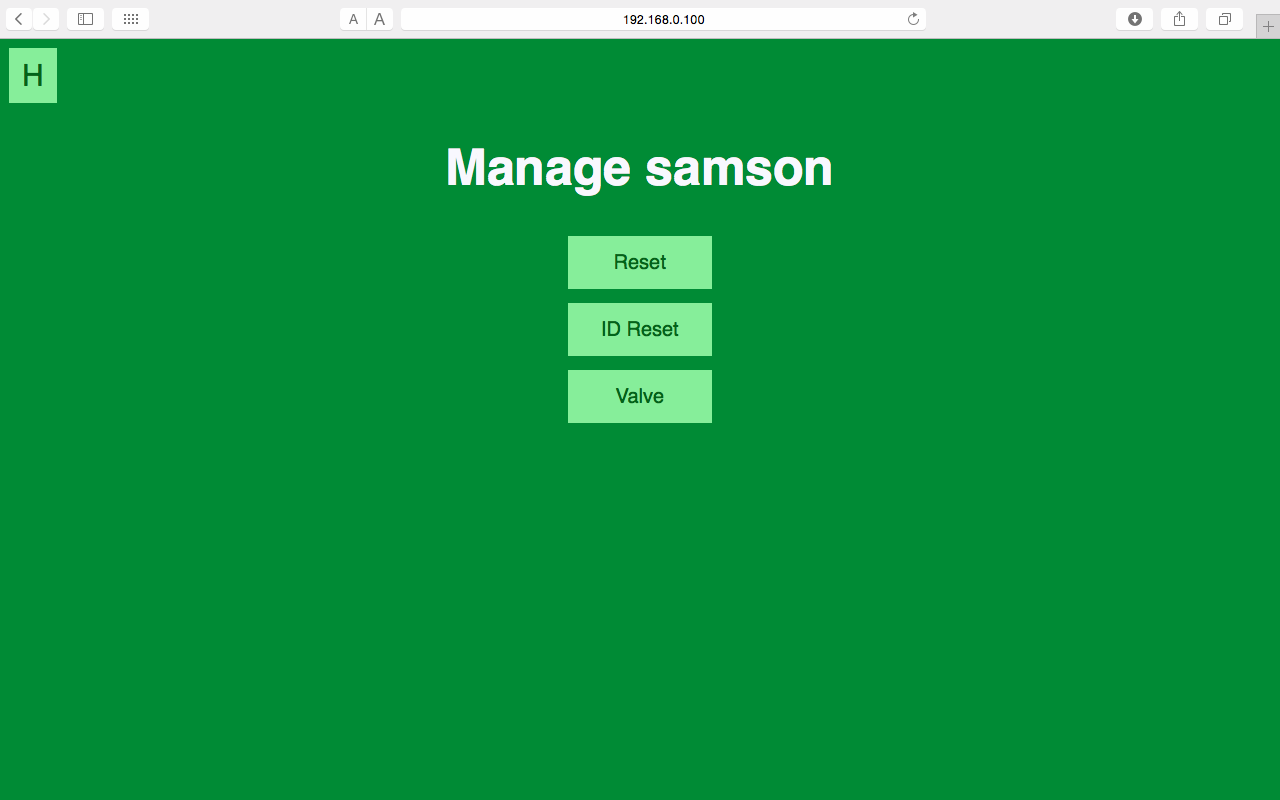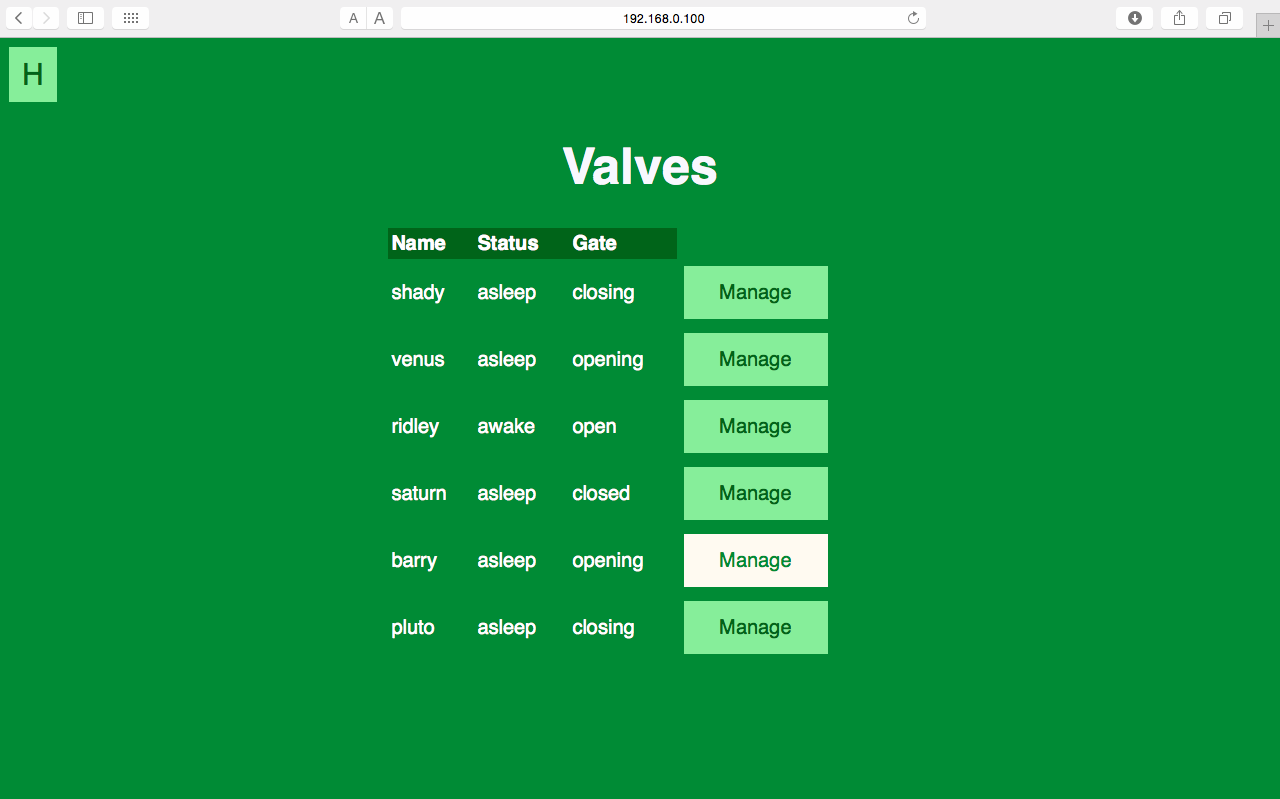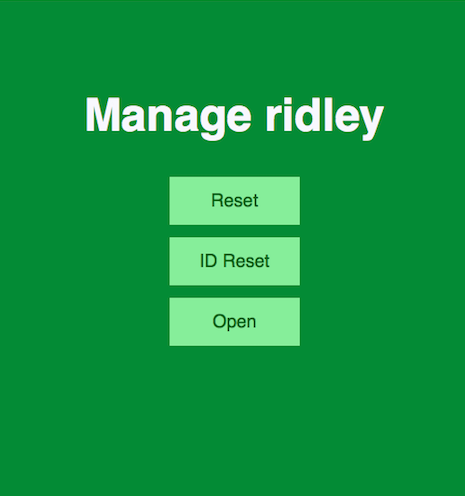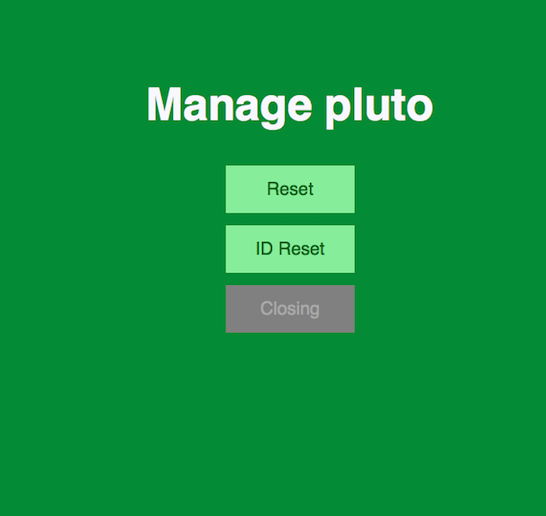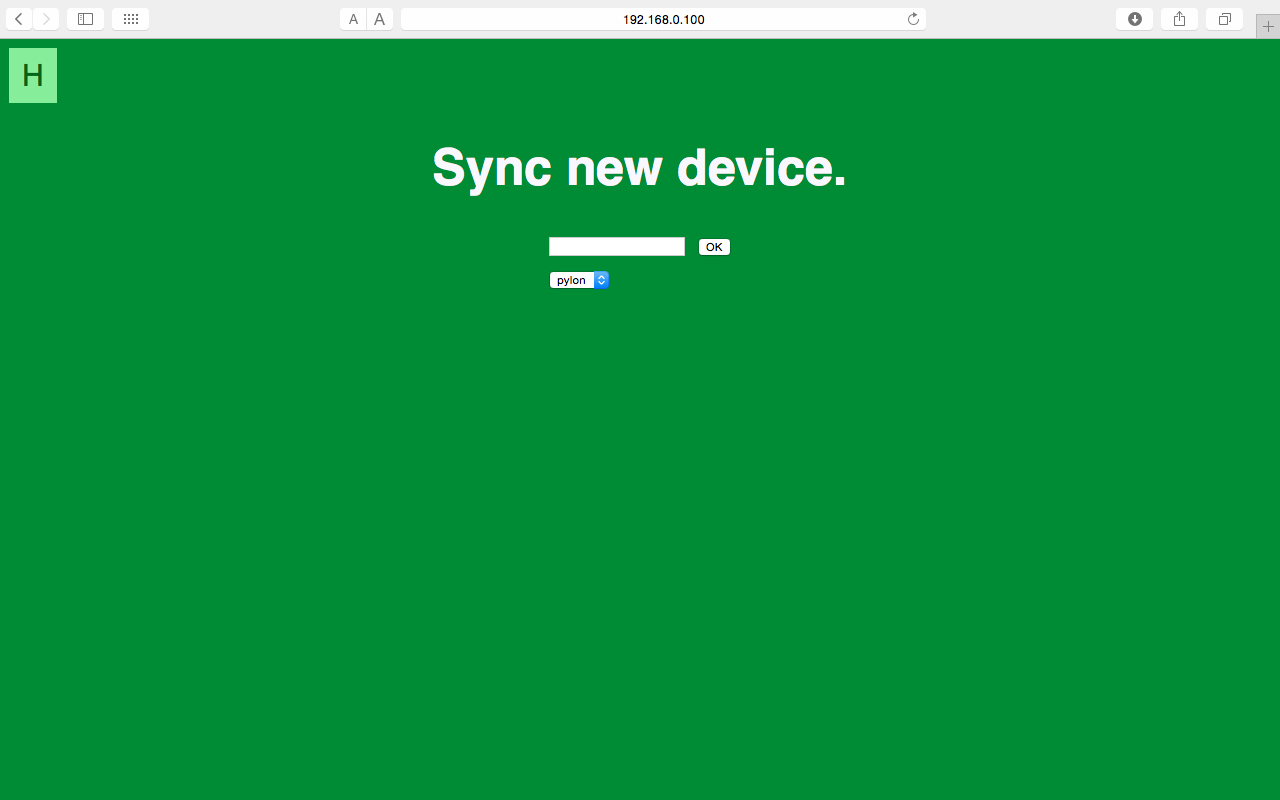Intro

Flood irrigation is a common practice on the southwestern United States. It involves opening a valve to release water at a high volumetric flow rate. As this water moves through a farmer’s field, it takes the form of a thin film, gradually moving across all the land to be farmed.
Improper watering is an unacceptable result of flood irrigation. In a region in which water is scarce, it is unfair to waste water. In some cases, too much water may damage nearby properties. In order to avoid overwatering crops, a farmer practicing flood irrigation must walk out to his or her field at regular intervals for up to 36 hours. Every time, he or she must monitor the distance the water has traveled. When the water has traveled a sufficient distance, the farmer must walk to the valve and manually turn off the water. Since flood irrigation is typically done every two to three weeks, it can be a draining process that takes energy out of the farmer and prevents him or her from getting much needed rest. Furthermore, flood irrigation can only be done when given permission by water authorities. This further takes away a farmer’s ability to make his or her own schedule, making flood irrigation more inconvenient.
Instead of these constant manual checks, a system of pylons can do the work for the farmer. The pylons will be equipped with technology that could sense when water hits them. These pylons will then be connected to a central hub. This hub will communicate with a motor controlling the valve, enabling water to be turned on and off remotely. Additionally, a webpage will be available to see the progress of the flood irrigation, allowing the farmer to monitor his or her crops remotely.
Check out our awesome work!.
The Project
Pylon:
One of the most critical components of our system is the pylon. The pylon uses a resistive water sensor in order to determine if water is present. The pylon constantly relays whether it is wet or dry to the hub so the rest of the system can respond as quickly as possible. Additionally, the LiPO battery used to power the pylon is charged by a solar panel and an LT3652 solar charging microchip. When the pylon is not being used, it enters a sleep mode, during which it conserves the majority of its energy. Because the pylon uses very little power, the solar panel adequately keeps the pylon charged such that the system is always ready to be used.

Figure 1: Pylon Physical Build
Valve:
The valve is responsible for opening and closing the gate which holds back the water for the field. In order to control this functioning two relays are used. One of the relays on the valve board controls the power to the servo (whether the motor is on or off) and the other relay controls the polarity of the servo (whether the valve is opening or closing). The servo runs until the internal limit switches cuts the power, stopping the valve in either the “open” or “closed” position. The user is able to control the status of the valve either from the central hub station or from the website. The valves are powered the same way as the pylons.
Hub:
The Hub is another way for the user to interact with the system. Through the touch screen attached to the raspberry pi, the user can view the status of the pylons and valves. This allows the user to open and close valves, check the status of the pylon, pair pylons and valves, reset pylons and valves, and sync new devices to the system.
User Interface:
For our project, the user interface is a website which can be accessed either on the hub or from any device connected to the router such as a phone or computer. Once the user is connected to the the Wi-Fi he can access the website and begin interfacing with both the pylons and the valves. Below is a screen shot of the main menu of our website. As you can see the user has four main abilities from this screen, check on the pylons, check on the valve, put a device to sleep, or sync a new device.
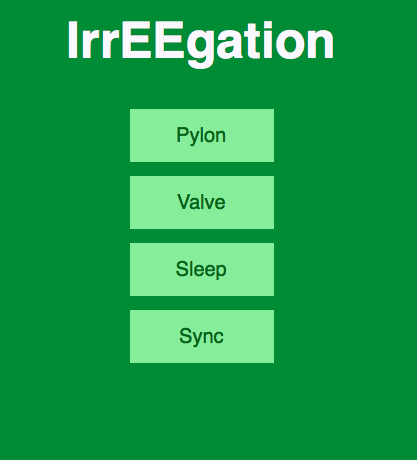
Figure 4: Website Main Menu
From the pylon submenu the user is able to check the status of each of the pylons which have been synced to the system, as well as send commands to those pylons. For each pylon you can see its current status, which describes whether it is awake or asleep; the value of the water sensor whether it is wet or dry; and the valve it is connected to. Also each pylon has a manage button. This allows the user to send commands to each individual pylon.

Figure 5: Pylon Main Menu
The user can send a variety of commands to the Pylon. Using the Reset button, the user can send the pylon back to factory settings erasing all data stored and disconnects the pylon from the system. Using the ID Reset button, the user has the option to rename the pylon while still maintaining all other functionality. Finally, the user can click the valve button, which allows the user to assign a new valve which will be paired with it.
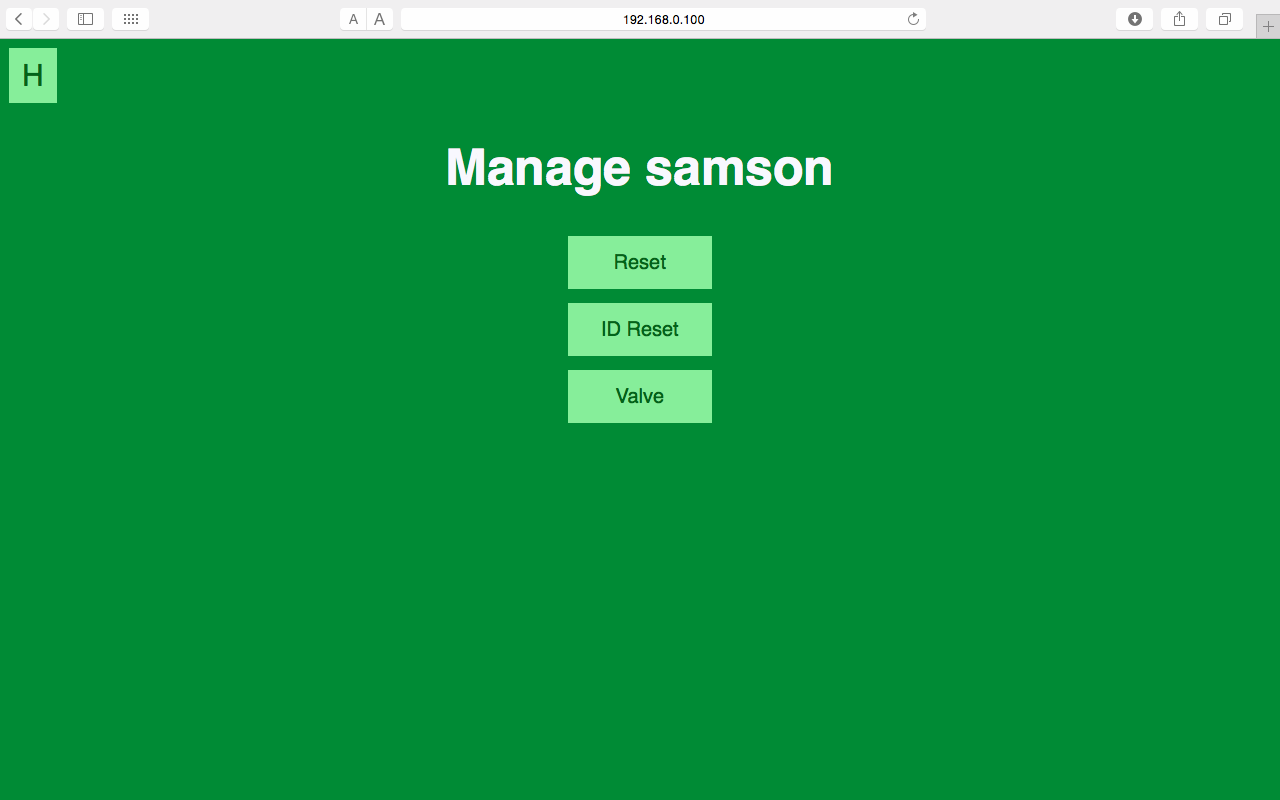
Figure 6: Manage Pylon Menu
Similar to the pylon, from the valve submenu the user can see the status of each of the valves and has the ability to send each valve a command. The valves are organized updating the hub on its current status whether it is awake or asleep. It also describes the current state of the gate the valve controls whether it’s open or closed. Clicking on the manage button on the valve submenu allows the user to send commands to an individual valve.
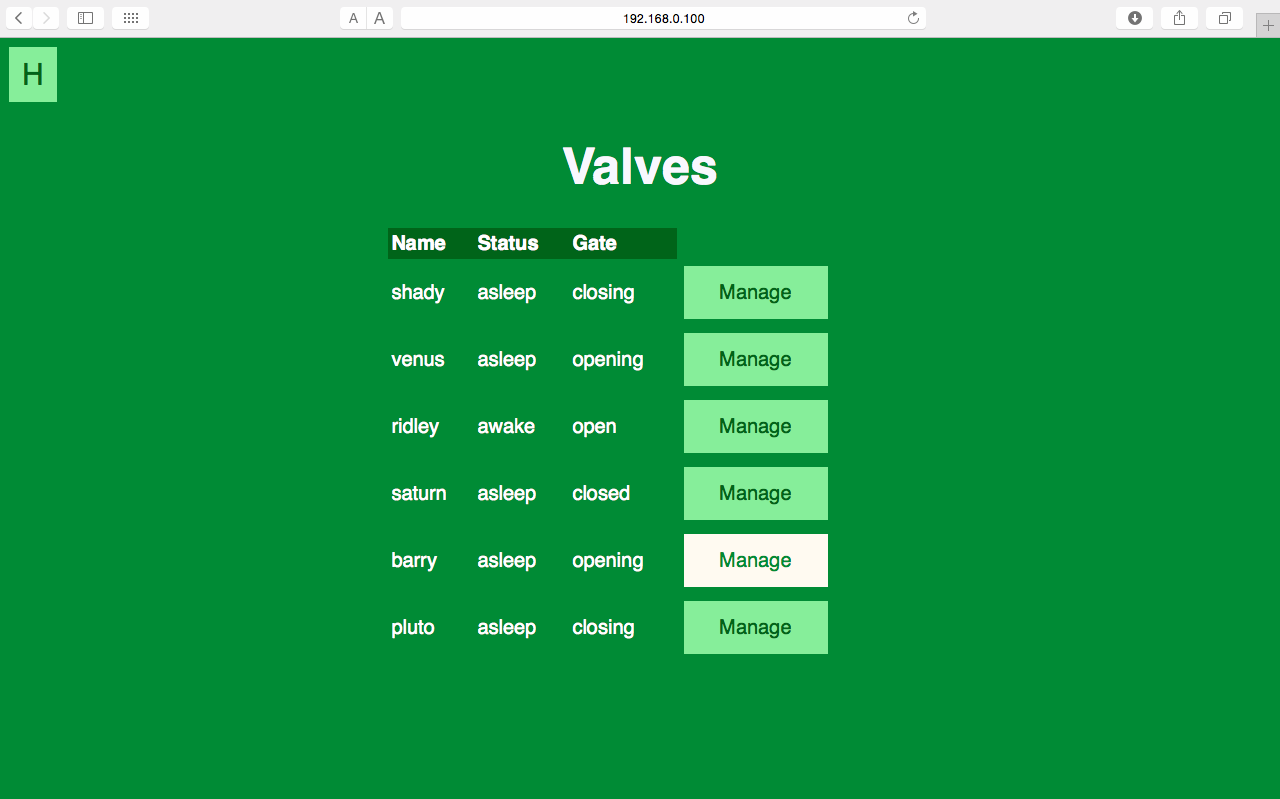
Figure 7: Valve Main Menu
After clicking the manage button on the valve submenu, the user has the ability to reset the valve and effectively disconnect it from the system or the user can click ID Reset which will give the user the ability to rename the valve. Also it gives you the ability to close the valve if it is open or open the valve if it is closed, which can be seen in Figure 8. After clicking open/close option, the box becomes gray and outputs the current state which is either closing/opening respectively, which is illustrated in Figure 9. Once it has finished opening/closing, the menu now gives the user the option to close/open the valve.
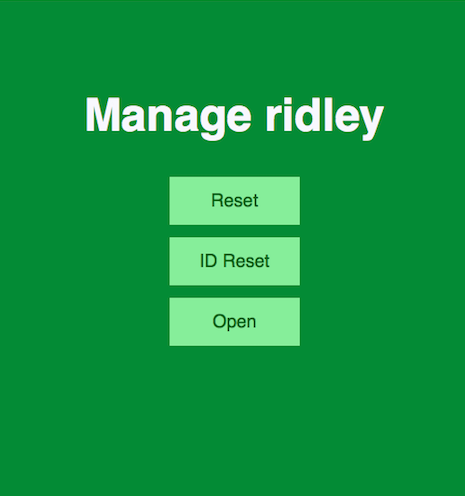
Figure 8: Manage Valve Menu with Command Capability
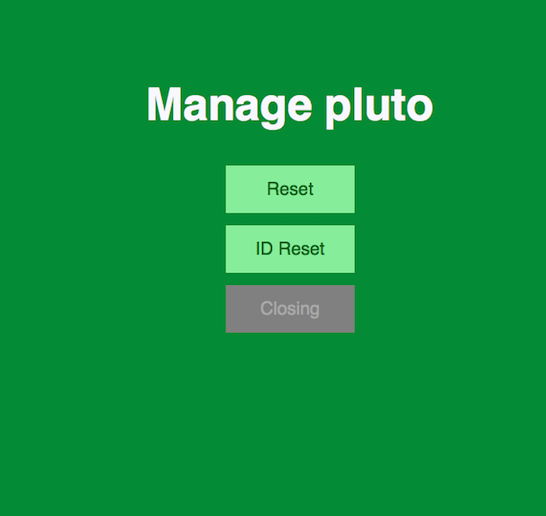
Figure 9: Manage Valve Menu with Updated Status
From the sleep submenu, the user has the ability to set all the pylons and valves to sleep or awake. After click the perspective button, the user is taken to another page which shows the new status of all the pylons and valves.

Figure 10: Sleep Main Menu
In the sync submenu, the user has the ability to sync a new pylon or valve to the system. The user simply has to type the desired name for the device and choose from the drop down menu whether the device is a pylon or a valve.
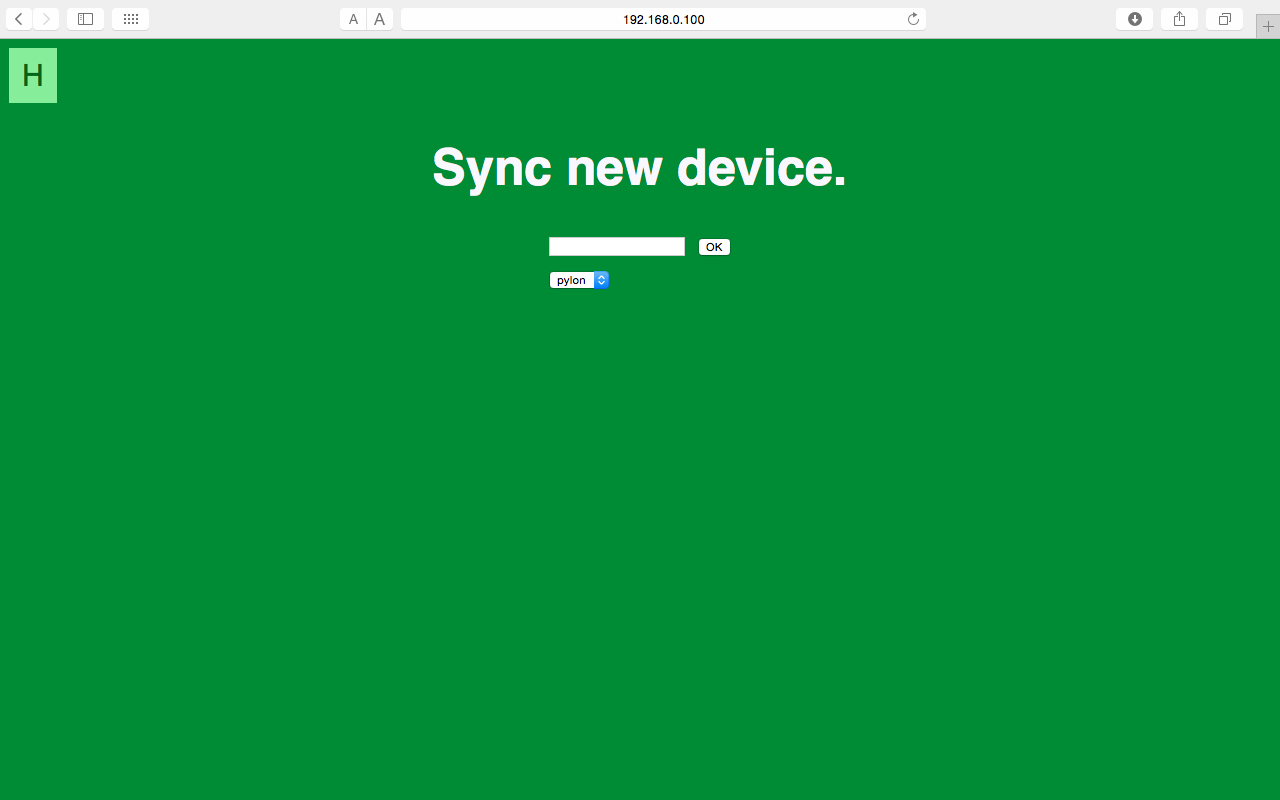
Figure 11: Sync Main Menu
Want to experience all our awesomeness for yourself?
Check out our Documentsl!